Secrets of macro photography using reverse lens technique
Practical tips for getting the best out of the reverse lens technique

Reverse lens technique is very easy to set up. It is a cheap solution for macro photography. You normally go for a dedicated macro lens for macro photography, or use the ‘macro’ mode available in your camera. However, a dedicated macro lens may not be affordable for most people, and using the macro mode may not give you a good magnification. So if you want to do macro photography on a budget, you can try various inexpensive techniques for macro photography like close up filters, macro converters, reverse lens technique, etc. When I started photography, I didn’t have money to buy a macro lens; so I came across lens reversal or reverse lens technique for my macro photography. Through a series of articles, I am going to show you what this technique is and how you can implement it to take macro photographs.
Read: Introduction to Macro Photography
What is reverse lens technique?
It is mounting your lens backwards on the camera. A magnification of a reverse mounted lens increases — and that’s what you wanted. This is the idea of reverse lens technique. I am going to show you how to reverse a 50mm prime lens. You can follow the same technique to reverse any type of lens you have. I prefer reversing a prime lens for macro since prime lenses give sharp images and show good color reproduction.
Read: Top 8 Reasons Why you should buy a 50mm lens
Equipment Required
- A DSLR/SLR camera. This technique will not work for point and shoot cameras.
- A lens you want to reverse.
- A reverse ring for your lens: To mount the lens backwards, you need to use a reverse ring. It has two sides: a filter thread side and mount side.
How do you select a reverse ring for your lens?
If the filter diameter of your lens is 52mm, then you should buy a reverse ring which has a filter thread diameter of 52mm (the filter diameter of the lens is written on the front element of the lens). So, buy a reverse ring which has the same diameter as that of your lens.
How to reverse a lens?
NOTE: If you don’t have a reverse ring, you can just reverse your lens, hold it in front of your camera and see how it works.

Step 1: Attach the reverse ring to the front element of your lens via the filter thread.
Step 2: Detach the lens and mount it backwards. Now the back side of the lens is exposed outside.
Here is the comparison of magnification:
What’s the trade-off?
- Since you are reversing the lens, it loses its electronic communication with the camera. So auto focus will not work, and you cannot change the aperture of the lens either.
- Lens could not focus when you reverse mount it. There will be only one fixed focal plane and you have to physically move yourself to focus the subject.
- The lens cannot focus at infinity.
- The depth of field becomes extremely shallow.
- Frequent lens reversal causes accumulation of dust and particles on the sensor.
Reversing a 50mm lens will provide only a 1:1 magnfication. Learn how to take high magnification macro photography using the reverse lens technique:
Below are some of the images I had taken using the reverse lens technique:
Challenges of using this technique
Now, lets see how to overcome those challenges to take better photographs using this technique.
But, first, let me tell you, in brief, the challenges of using the reverse lens technique
The challenges of reverse lens technique:
- How to find the right lens for desired magnification and good image quality?
- How to change the aperture in reverse lens technique? — The F00 aperture number
- How do you focus the subject when in reverse lens technique?
- Control the depth of field to get sharp photos?
- Customize external lighting for good exposure?
Secrets of Macro Photography Using Reverse Lens
- How to find the right lens for desired magnification and good image quality?
Using this technique, you can reverse any type of lens you want, provided if you have the right reverse ring.

So how do you select the type of lens for reverse mounting for macro photography?
The concept is simple.
Wide angle lenses (in normal mount) decreases the magnification of the subject. That means, the image appears on the sensor is small than the real size.
And telephoto lenses in normal mount increases the magnification of the subject.
So when you reverse these, you will get the opposite outputs: Reverse wide angle lenses for high magnification.
When the focal length of the reversed lens is small, the magnification is high.
For example, when you reverse a 28mm lens, you get a 3X magnification. And, when you reverse a 50mm lens, the magnification is 1X or 1:1.
So, if you reverse a lens with a focal length of more than 50mm, the magnification will be less than 1:1.
If you are reversing a wide angle lens, say, an 18-55mm kit lens, you can adjust the magnification by changing the focal length. How cool is that!
Magnification at 18mm is higher than the magnification at 55mm. However, there are some drawbacks when you reverse an 18-55mm kit lens:
- You don’t get sharp images.
- Image vignetting (dark areas around the corners) when the focal length is at wide angle ranges (below 28mm).

I prefer to reverse prime lens like 50mm f1.8 for macro photography.
Why? Because there is not much optics present in prime lenses. Thus, they give sharp images.
The only drawback is that you cannot change the magnification as you can do with a wide angle lens. That is, if you wish to change the magnification, you need to have several prime lenses of different focal lengths.
So, the choice of lens in reverse lens technique based on
- The magnification you want
- Image quality
- How to change the aperture in reverse lens technique? — The F00 aperture number

Ah. You will see this when you reverse a lens.
I was panicked when I saw this. I thought my lens or camera was corrupted or something.
But it is nothing to be worried about.
A lens in reverse mount does not have any electronic contact with the camera. So, you cannot change the aperture of the lens from the camera. Because of this, the camera displays the f-number as f00 (as shown in the picture) Then, how do you change the aperture? Well, it depends on the lens you are using:
Some lenses have an aperture ring to change the aperture size. For such lenses, you can use the on lens ring to change the aperture.
For those lenses which do not have an aperture ring, the f-number has to be set in advance before reverse mounting it. Here is how it is done in canon cameras:
- Mount the lens normally
- Set the desired f-number.
- Now press the Depth of field preview button (shown in the picture). This closes down the aperture to the f-number you have set. So, while depressing the DOF preview button, detach the lens from the camera.
- Reverse mount your lens.

How to control the depth of field?
When the magnification increases, the depth of field will become too shallow. i.e. the area of focus will be small. It results in blurry images. So, the selection of aperture depends on the magnification of the subject. Here’s how you should select the aperture for macro photography:
For the same f-number, the depth of field is inversely related to the magnification of the subject. Confused? Okay, let me make it clear to you: At f8, a 3:1 magnification would give a more shallow depth of field than the depth of field at 1:1 magnification OR At 1:1 magnification, the area of focus at f8 is larger than the area of focus at 3:1 magnification.
So the bottom line is, to get more area in focus, choose a larger f-number depending on the magnification. I usually go for f8 (or f9, depending on the available light) when I use reversed 50mm – 1:1 magnification. And for a 2:1 magnification, I prefer f11 to get more area in focus.
Focus
Since the lens loses its electronic contact with the camera in reverse mount, you will not be able to use autofocus function. Also, manual focus will not work because of the lens’ close proximity to the subject. A reverse mount lens has a fixed plane of focus. So the only solution is to physically move yourself, or the subject, into focus. So using a tripod is practically impossible.
Lighting
You cannot trust your camera’s inbuilt light meter once you reverse the lens. So you have to do some trial and error to find a good exposure. Another important issue you experience is the loss of light. As I have mentioned before, you have to use a narrow aperture to control the depth of field. So, obviously, there will be some loss of light. The solution is to increase the ISO or decrease the shutter speed to let in more light. But this may result in noisy and blurry images respectively. Another solution is to use a flash. But, since, flash produces harsh light, you have to use a diffuser to create soft light. However, if the light is too soft, you cannot capture the details on the subject.
Putting it all together
An optimal setting is important for getting good results. The choice of aperture is crucial as it controls the depth of field and light coming into the camera. I.e. if you choose a very small aperture to control depth of field (large f-number), it cuts down the light. And even if you use a flash along with it, you would get a low key image. So select the f-number wisely – make sure you get enough natural light and a proper depth of field.

Photo Credits: Ashay Gangwar
A reality check
To be frank, macro photography using a reverse mounted lens is not the best technique. It has a lot of limitations – the autofocus will not work, which makes it difficult to photograph moving subjects; loss of natural light as you have to use narrow apertures, and if you are taking macro photographs of insects, getting close to them might scare them away. So you need a lot of patience and practice to get the hang of using this technique. But I can assure you that the end results are rewarding — it matches images taken from an expensive macro lens. Anyway, it’s a very cheap technique for macro photography. So why not give it a shot.
Your turn
I have told you my secrets. So, Are you ready to try this technique out? Share your results in our Flickr group: Shutterstoppers Flickr group
I have published a new article on how to use reverse lens technique for high magnification macro photography.
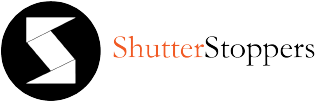












Hello Vidhu, Thanks for the great post. I learned a lot. I’d appreciate your advice on which macro lens is recommended for Nikon D40 (nikkor, tamron, sigma…) Thank you, Amir
Thanks for reading this post, Amir. Nikkor macro lens is a good choice.
i always use reverse ring and ext tube for macro
but why my kit lense image is sharper than 50mm ??
It is usually the other way around. As I mentioned in the post, prime lenses like 50mm gives sharp images since there’s less optics inside these lenses. You might get sharp results with a kit lens if you use flash with short duration.
actually I’ve tested both lenses with the same object and use the flash with a short duration, and compare the images
the result is my kit lense has more sharp and colorful than my fix lense
by the way
thanks for responding Vidhu
and thanks for the great post especially when you interview another great photographer, that so inspiring me 🙂
That’s strange! Anyway, thanks for letting me know. Glad you like shutterstoppers. Cheers! 🙂
I’m trying this technique dude. And I have high hopes in it.
Thank you very much for this post. 😀
You are welcome 🙂 Thank you for reading.
Hi, I’m trying to use an old konica AR 50mm f1.8 lens, but no matter how I move the camera, it just won’t focus right, but when I use my relatively new olympus 14-42mm lens(even without reverse ring, I just reverse the lens and hold it), within several moves, I can get it to focus, any idea on why the 50mm doesn’t work? thx!
A reverse ring has nothing to do with focusing. It is just used to attaching the lens in reverse mount. Are you sure the aperture you are using is narrow? Sometimes, it happens that, once you reverse the lens, the aperture goes back to the widest one. Please check the aperture of the lens in reverse mount. One more thing, you get a decent depth of field if you use a 50mm at f8 in reverse mount. But in such case, the view finder gets dark. So you need to judge the focus. Please try reversing the 50mm with aperture f8 or more. Let me know your results.
the 50mm is a manual lens, it wouldn’t focus even it’s on f22.
So, the depth of field is too shallow even at narrow apertures? In that case, I can’t figure our the problem. Actually, the viewfinder gets very dark if you stop down to apertures beyond f10 (depends on the available light)
thx for your help, the depth of field is not too shallow, but just can’t focus right. I guess I will buy another reverse ring for my new lens and use that lens instead.
Well, your camera will not give you any clue of focus. You have got to judge the focus. What I usually do is to look for some shiny regions on the subject. I take some test shots to get an idea about the distance I should maintain for proper focus.
Hey. Nice read. Well, do you know where I can get a reverse ring for a D5100? I am from Kerala. Thanks.
Thanks 🙂 You should buy a reverse ring for the lens which you want to reverse. You can buy one from ebay india.
I tried it on my Canon EOS 600D but even though I hold the DoF button, when I remove the lens the aperture goes back to 00. What do I do now ? 🙁
Ofcourse it shows f00 since the lens loses its electronic contact with the camera. If you want to know more about this, please read the first part: https://shutterstoppers.com/reverse-lens-technique/
can u tell me ho0w to use reversw lens without coupler??
Please read the first part of article for this 🙂
Using a 600D and a 50mm, i faced the same shallow depth of field problem, nd no matter how much i moved bckwards nd forwards nothing focused. I need to take pictures for a jewelry shoot nd i dnt know what to do!
Superb… That’s all about reverse macro…
Everything was well explained. But Vidhu here m stuck with DOF adjustment, tried to read ur views but bit confused. I always have too shallow DOF. Spider has either its eyes or its legs in focus. So blurry.. So disappointed. Can you help me..?
Waitin your reply @[email protected]
Hi, Nitin. Thank you 🙂
There are two reasons why you are getting very shallow depth of field when you reverse a lens:
1) The aperture you set is wide/the f number is small for a lens with a particular focal length. For example, if you are reversing a 50mm lens, you will get a good depth of field if you set the aperture to f8. The DOF will be shallower when the f number is lower than f8. So, please make sure you set a narrow aperture like f8 or above.
2) The focal length of the reverse lens is small. Since the magnification increases when the focal length of the reverse lens is small, the DOF becomes shallower, too. For example, if reverse a 18-55mm kit lens and use f8 at 50mm, you get good depth of field. But, if you increase the magnification by changing the focal length from 50mm to, say, 30/18mm, the depth of field becomes too shallow even at f8. So, you have to narrow down the aperture (above f8) to get a proper depth of field.
Hope this helps.
P.S I don’t have much data to solve you problem. Please let me know about the lens you are reversing/whether you are using Nikon or Canon etc.
Hi Vidhu, my Nikon does dot have a dof preview button. How can I check the dof? Is it by pressing the shutter half way down? Do you have any idea about Nikon? Thanks
Hi, I think the nikon lenses have an aperture ring at the back. You can use the ring for changing the aperture. I can’t tell you anything more since I don’t know what lens you are using.
The article is very informative.. 🙂 Im a Nikon user (D5100) with kit lens 18-55mm. How to set f-number in nikon. I dont find any dof button. Is there any solution ?
You have just solved my problem for setting my f/ stop. Great tutorial and thanks.
I like the revers technique as it teaches a lot. Yes, there are limitations but when you get results they are well worth it.
The sugar grain is mind blowing.
Thanks, Ian. I am glad it helped 🙂
hello Vidhu…
I am using a nikon D7000 with the kit lens 18-105 is it possible to use reverse technique for this lens. Or o i need to buy a 24mm lens??
Hope u reply soon
Technically, it will work. But since it is a long lens, there will be issues like light loss when the lens is fully extended (viewfinder gets dark) As I mentioned in the post, if you using a prime lens, you will get sharp results. But your magnification will be fixed — around 3X at 24mm
Thanks Vidhu, for the great article. Yesterday I tried few shots on an ant (lured them with sugar crystals).Used my Nikon D3100 with the 18-55mm kit. Bought the reversing ring on ebay.
Results:
http://www.flickr.com/photos/creati-vince/9768041865/
http://www.flickr.com/photos/creati-vince/9767889832/
http://www.flickr.com/photos/creati-vince/9767868402/
http://www.flickr.com/photos/creati-vince/9768140953/
Although from ground-zero level they seems ok, but I had a doubt, why does the focus line appear like a straight line (or a band)rest all appears blurred? Whats the best method to correct it and get a larger area in focus?
You can increase the depth of field by using narrow apertures.
OK, which means the light will be lesser. These images were taken with direct sunlight on…and I manually opened the aperture full.
Yes. That is why high magnification macro photography need additional light sources like flashes, LED lights etc.
One of the best tutorials I’ve come across on this subject. I wish I would have read it before I purchased my reversing ring, as I probably would have bought the size for my 50mm prime instead of for my 18-55 kit lens. Anyway, here’s my question. Is there any calculation to determine the best shutter speed to avoid hand-held motion blur? In a normal mount lens, I know to keep my speed faster than 1/L, where L is the focal length. But with a reverse mount lens, an image I shot at 1/50 with my kit lens seems very soft, and I don’t think it’s simply shallow DOF, I believe there is some motion blur since I was trying to do this hand-held. Thanks!
Hi, Rob. Thanks for your note. I don’t think the low shutter speed is the reason behind soft images. Because, I use shutter speed slower than 1/50s most of the times when I use reversed 50mm. I would like to know more details so that I can help you — like what aperture you use.
OK, I had much better results the second time around. First attempt was hand held, ISO at 400, 1/50 second, shutter speed at 1/50 and the 18-55 lens was set so the image in the viewfinder was huge. Second attempt, I set the ISO to 100, put the camera on a mini tripod, set the lens zoom so the image wasn’t quite as magnified… (probably around 30mm on the lens on the second take, as opposed to 18mm the first time)… and stopped the lens down to f22. My shutter speed was probably closer to 8 seconds. Even at f22, the DOF is tiny, but at least I could nudge the target or the camera tripod just a bit to get my image sharp. The result was much better. Still amazed at how sensitive the DOF is though, even at f22. I may need to look into some of those do it yourself focus rails.
Vidhu, thanks for posting this info. Was trying to find out whether my 18-105 kit lens would work, but I have a 35mm prime for my Nikon D7000. What would the results be?
You are welcome. As I mentioned in the post, when the focal length of the reversed lens get smaller, the magnification increases. So, a reversed 50mm gives a 1X (1:1) magnification, and as the focal length goes below 50mm the magnification increases. So, if you reverse a 35mm lens, the magnification will be around roughly 2.5X. In that case, you need to use a narrow aperture to get a proper area in focus, say, f14 (I usually use this aperture for this magification). But, since you narrow down the aperture, there will be light loss and you have to rely on external light sources like flashes, LED lights etc. Hope this helps 🙂
Hey, the tutorial is great and very informative. I have a canon 600D and 18-55mm kit lens. My question is, by using the method you have given to control the aperture, will it damage the lens or camera?
Hi,
Very informative & great post. I have a doubt. Can we adjust the zoom ring…well, say…to some extent ? Is it advisable ?
Yes. it does help to get your focus right. Experiment with the focus ring and you will find that out.
Hi,
I’m using a 18-55mm Nikon kit lens with reverse macro ring.
How can I adjust my aperture to exact F9 or high to increase the depth of field as the camera wont assist me in doing so? Is Hit and trail method the only option to adjust the aperture???
Be careful claiming that it will work with any 50mm lens. Yes you can reverse it, but it doesn’t always become a macro lens. I have a Chinon 50mm f1.9 mounted to my NEX 3N using an adapter made jinfinanace of ebay. The lens behaves like a regular 50mm lens mounted either forward or reverse except for no focus adjustment when reverse mounted. The magnification has not changed.
There are some reverse kit macro samples from me (with EF-S 18-55mm):
http://harrisonifoto.com/picture.php?/539/category/21
http://harrisonifoto.com/picture.php?/526/category/21
http://harrisonifoto.com/picture.php?/399/category/21
http://harrisonifoto.com/picture.php?/357/category/21
http://harrisonifoto.com/picture.php?/354/category/21
http://harrisonifoto.com/picture.php?/309/category/21
Let me know what do you think 🙂
Very nice, Harrison 🙂
hey man u have done a good job while taking these pics ..need to know ur complete set up for the same …. 😀
Hi Vidhu,
While there are many videos and details on how to fix the aperture while using a reverse macro ring for Canon. There is nothing on a Nikon. I hv got myself a reverse macro ring for Nikon D3100 18-55 lens and am struggling to fix the aperture for the same. Can you please help.
regards
Sunil Kinger
Such a great article! It inspired me to go out and take some of my own!
Here is what I managed to come up with http://www.flickr.com/photos/camila_clarke/9834433123/in/set-72157635092456757
For a beginner’s introduction to reverse lens mounting, and help selecting a lens, see this video http://www.youtube.com/watch?v=dHHBawvg61U&feature=youtu.be
hey…
must say,,this is one of the best posts i’ve read so far…very informative and easy to understand….
i tried my hands on reverse lens teq for the 1st time today and the results were quite appreciable…
i just have one question…
my lens didn’t fit properly in the body with the reverse ring. i had to take special care of the lens as it was getting detached..
so is this something common, or there is some issue with my reversal ring?
(I baught a good quality ring)
sir, i’m confused between the different classes of reversing filter kit. i can not figure out the difference between a 58mm +1 kit,and a +20 kit? it seems there are 1,2,4,10,20 -these types in filters. what is the difference among them?
Dear Vidhu
I am trying to attach 35mm lens to my d3100 and i am getting error”lense not attached”. Please help me in solving the same
thanks
Hey.
When you reverse your lens, you lose all kind of electronic contact between your lens and your camera. So, basically your camera won’t identify your lens.
But you can still click a photo. Do the following:
1) Reverse attach the lens.
2) Set the camera into manual mode.
3) Select the shutter speed as you want. The lowest would be 1/200 in Nikon.
4) Aperture will be f/0. Neglect it.
5) Go to menu, custom settings and change your flash setting to manual, incase you are planning to use inbuilt flash.
6) When you reverse the lens, in Nikon lenses, you will see an aperture lever at the back of the lens which now will be facing the front. Move the lever to one end. It won’t stay there. Either you stick a cellotape or hold it with your finger.
7) Try watching through the view finder or use live view. Move close to your subject and you will be able to see magnified objects.
Hope this helps. Happy clicking. 🙂
me too getting same error
while detaching the lens from the camera what is the secret of pressing the DOF preview button?
hey buddy i want to know that i have nikon d7000 with 18-105mm lens i am trying my hand on macro shots …need to know in short how can i control aperture/iso/…and use a reverse ring or sth else to get sharp images without vignetting
Hi, Thank you for this information and my question is same like others. Today i bought reversal ring for my D90-18-105 kit lense and I tried what you had mentioned previous but same issue it is showing F–. Could you please suggest?
See if there is any aperture ring at the back of your lens. You can use it for changing the aperture.
Thanks a lot brother Vidhu, yesterday one of my friend told me about this technique so I tried it before coming to office. And now got the complete information from your article. Totally inspired with you brother, stay blessed.
Brother today I tried the same with my Canon 600D but getting some part blurred, centre is crystal clear but top and bottom section are blur. Need the solution for the same.
Please let me know what settinng you used (fnumber, shutterspeed, ISO)
Brother… I read ur articles and its good.
I tried but was unsuccessful for taking good macro shots using reverse 18mm-55mm nikkor in nikon d5100.. plz give me tips and setting for the best shot…
Please give me more data about your issue so that I can help you accordingly. Let me know why it was unsuccessful — whether you are not able to set the aperture, is it the lighting, focussing issues etc.
hello Vidhu..I want to shoot macro using a reversing ring but I cant set the aperature.. Coz I dont have a dop button..im using a Nikon d5300 with a 50mm prime..plz help
Here are some nice examples made with the reverse lens technique:
http://www.nikbruining.com
Hi Vidhu
I battle a bit mounting the reversal ring onto my Nikon D3100 and then the lens.. I cant seem to get the lens to match up so that it looks the right way around.. and i keep on getting the feeling it could get detached any moment and fall to the ground. I have managed to mount it a few times but that is after I took it off and tried again and again. Is there some sort of spot I should look at almost like the white dot when you mount it correct way around (not reversed). I must say I have managed to take some pretty nice pics with the reversal. I have the Nikon 50mm 1.8d I don’t find focusing bad and got my head around some of it.. its just the mounting thing that boggling me. Hope you can help.
Thanx
Nici
Check my photographs taken by using reverse macro ring kit, on my 18-55mm kit Nikon lens: https://www.youtube.com/watch?v=JsYOjWyGbmc
Those are really good. Spooky good! (I don’t like spiders too much!)
You mentioned in your previous post that there is a problem with dust that might stick to opened end of the lens. Do you have any solution for that? I was thinking of using transparent self-adhesive foil from the kitchen. I’ll let you know the results as soon as I try. 🙂
Brother I have Nikon d3200 and also 55mm lens without aperture ring and a revers ring I can’t adjust the aperture.You was explained in the case of canon but don’t Nikon so please help me how to use revers ring on Nikon d3200
Get some old manual lenses for your camera, there are lots on the market for almost nothing. With these you can adjust the focus and aperture. Happy shooting!
I appreciate your article. I have been messing around with a bellows and manual lenses from an old Olympus set-up. I put my 100mm on the bellows and it does magnify. Your article states that any lens above the normal 50mm will not magnify. Could the bellows affect the magnification.
One point to consider, I am using a Canon 70d which has an articulating screen (can be pulled out and reversed) which allows me to focus on the subject easily. The bellows becomes the critical component of focusing. I set the camera to automatically set my ISO and set the time value as high as I want because I am using a sturdy tripod. The greatest problem with low shutter times is that flowers in the wild tend to move, so in these cases I shoot at 125th or above.
Anyway, I hope I’ve helped someone out there in the WWW. I really like macro and I intend to shoot much much more!
This is very good article.
I have one query-
I want to use reverse ring on my canon 70D with 100mm lens.
But which size of reverse ring will fit for 70D and 100mm?
How to choose exact size of reverse ring for any lens?
Hello Vidhu,
Great article. I am from Canada, and a big fan of your website. I have been doing this from one year using my dslr, never felt like buying a macro lens. Here is a recent post I wrote about it.
http://www.dslrninja.com/2016/10/how-to-do-macro-photography-using.html
Hey,
I have a question about reverse lens. Does it give the same picture quality when compared with a dedicated macro lens?
You say that using a reversed lens a tripod is nearly impossible to use. This is patently FALSE, in fact just the opposite is true, you SHOULD use a tripod. The easiest way to work around this is to use a macro focusing rail. They are inexpensive, less than $30 accessories that are very handy in macro photography. Not only do they allow precise focusing, you can move your camera from side to side as well.
Hi, I meant using just the tripod (without adding any accessories like focusing rail) is impractical as you need to physically move the camera to focus (I don’t know how one can ‘move’ along with the tripod to focus. Please enlighten me if you know). Ofcourse, a macro focussing rail with a tripod will help as it helps the camera to move. And it must be used to focus stack the images.
Hope I cleared your confusion.